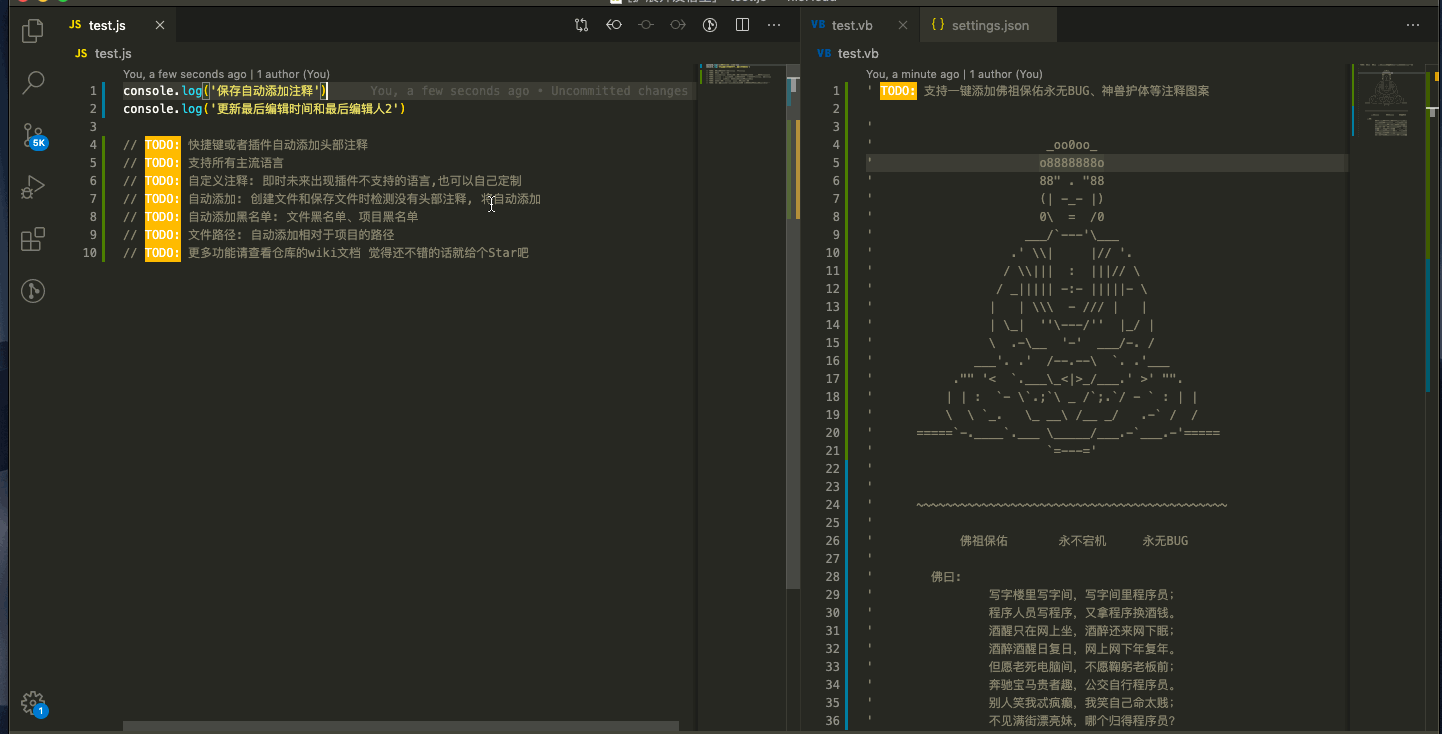1
2
3
4
5
6
7
8
9
10
11
12
13
14
15
16
17
18
19
20
21
22
23
24
25
26
27
28
29
30
31
32
33
34
35
36
37
38
39
40
41
42
43
44
45
46
47
48
49
50
51
52
53
54
55
56
57
58
59
60
61
62
63
64
65
66
67
68
69
70
71
72
73
74
75
76
77
78
79
80
81
82
83
84
85
86
87
88
89
90
91
92
93
94
95
96
97
98
99
100
101
102
103
104
105
106
107
108
109
110
111
112
113
| {
"prettier.enable": false,
"docthis.includeAuthorTag": true,
"docthis.authorName": "bubao",
"docthis.dateTagFormat": "yyyy-mm-dd HH:mm:ss",
"docthis.includeDateTag": true,
"docthis.includeDescriptionTag": true,
"eslint.enable": true,
"eslint.alwaysShowStatus": true,
"files.eol": "\n",
"javascript.format.enable": true,
"javascript.updateImportsOnFileMove.enabled": "always",
"[javascript]": {
"editor.defaultFormatter": "vscode.typescript-language-features"
},
"editor.codeActionsOnSave": {
"source.fixAll.eslint": true,
},
"editor.wordSeparators": "`~!@#$%^&*()=+[{]}\\|;:'\",.<>/?",
"editor.insertSpaces": false,
"editor.wordWrap": "on",
"pangu.auto_format_on_save": true,
"better-comments.tags": [
{
"tag": "!",
"color": "#FF2D00",
"strikethrough": false,
"backgroundColor": "transparent"
},
{
"tag": "?",
"color": "#3498DB",
"strikethrough": false,
"backgroundColor": "transparent"
},
{
"tag": "//",
"color": "#474747",
"strikethrough": true,
"backgroundColor": "transparent"
},
{
"tag": "todo",
"color": "#FF8C00",
"strikethrough": false,
"backgroundColor": "transparent"
},
{
"tag": "*",
"color": "#98C379",
"strikethrough": false,
"backgroundColor": "transparent"
},
{
"tag": "info",
"color": "#99FB37",
"strikethrough": false,
"backgroundColor": "transparent"
},
{
"tag": "<<",
"color": "#F2D660",
"strikethrough": false,
"backgroundColor": "transparent"
},
{
"tag": ">>",
"color": "#60D6F2",
"strikethrough": false,
"backgroundColor": "transparent"
},
],
"fileheader.customMade": {
"Description": "",
"author": "bubao",
"Date": "Do not edit",
"LastEditors": "bubao",
"LastEditTime": "Do not edit",
},
"fileheader.configObj": {
"language": {
"js": {
"head": "/**",
"middle": " * @",
"end": " */"
},
"vue": {
"head": "<!--",
"middle": " * @",
"end": " -->"
}
}
},
}
|